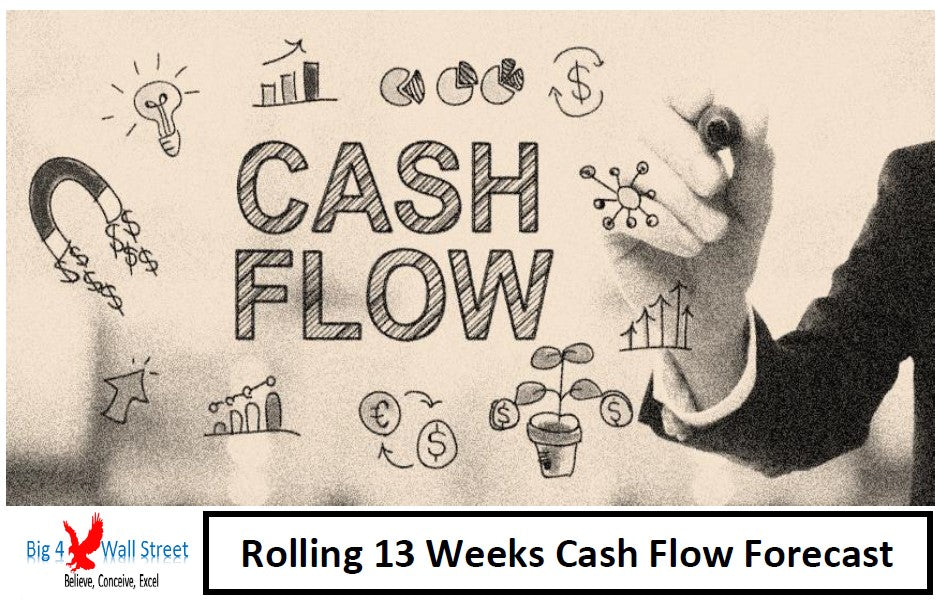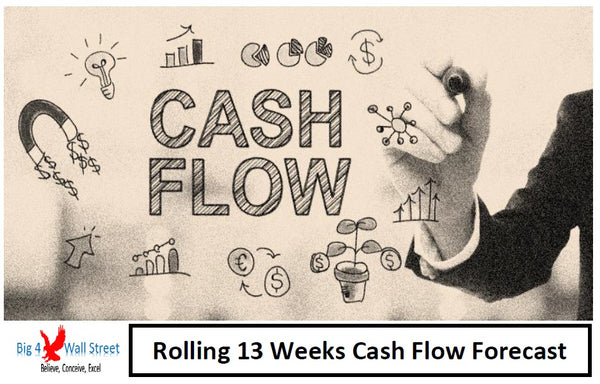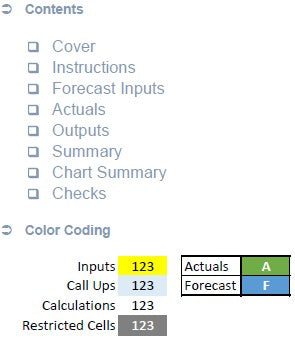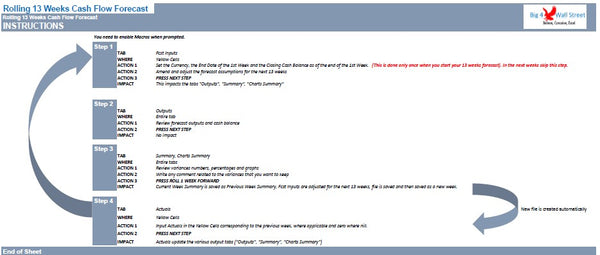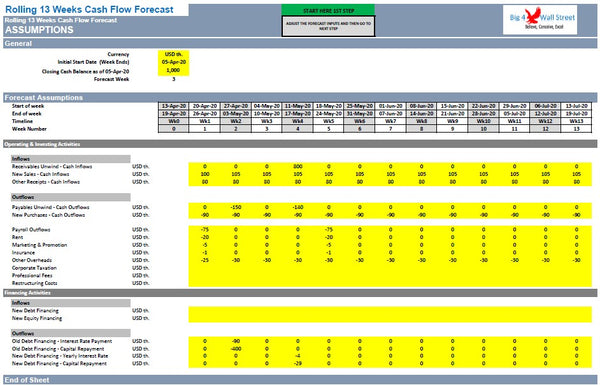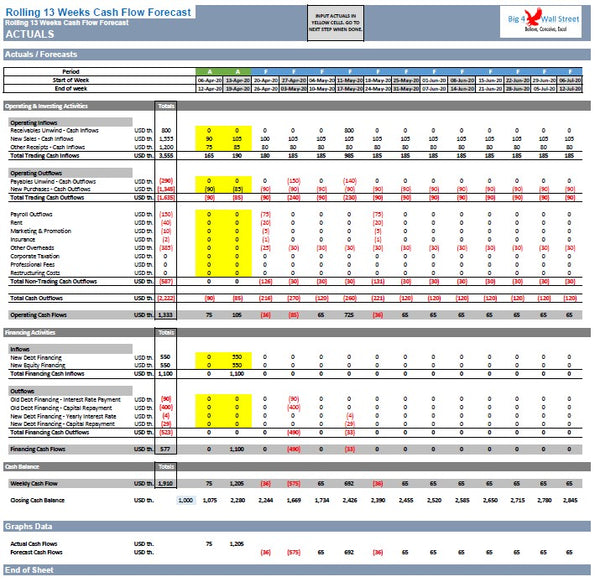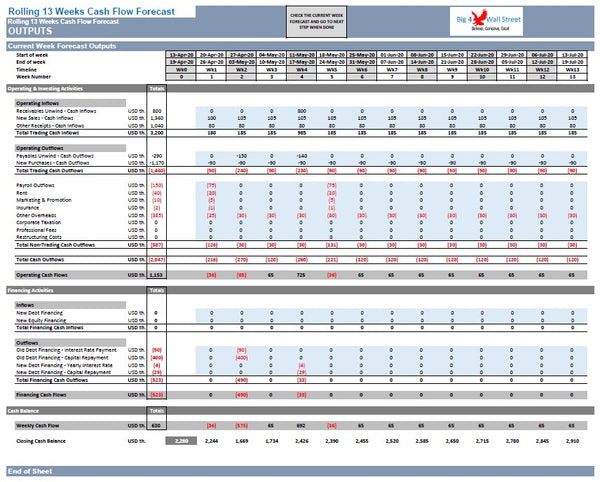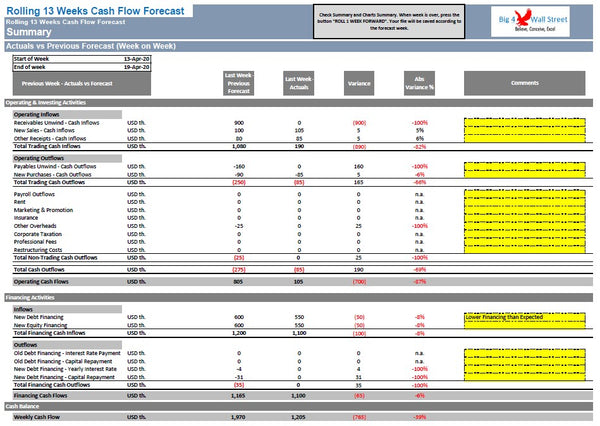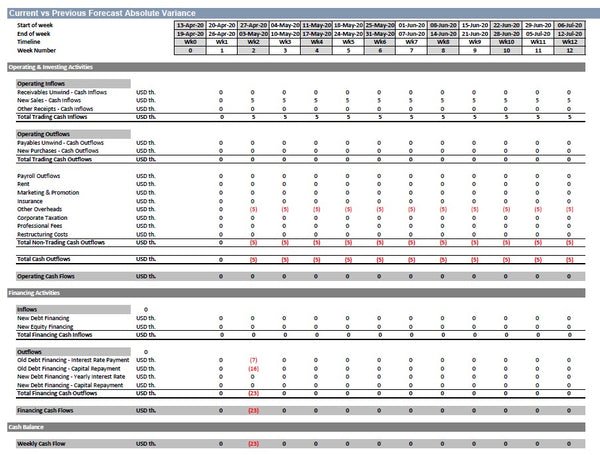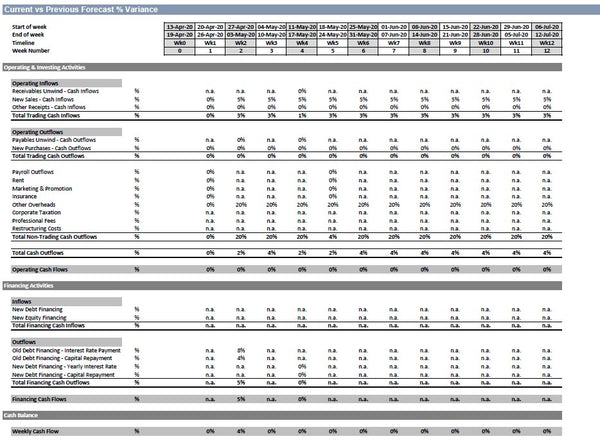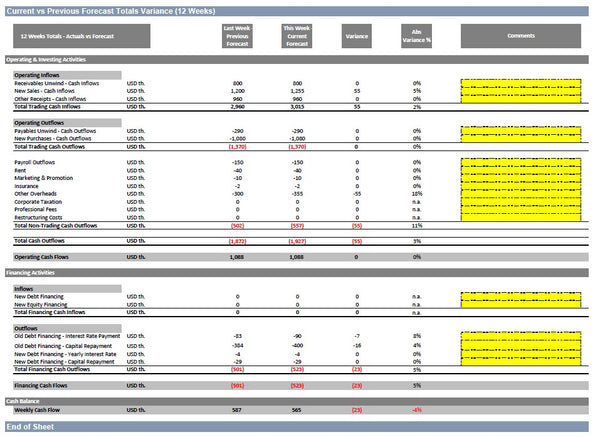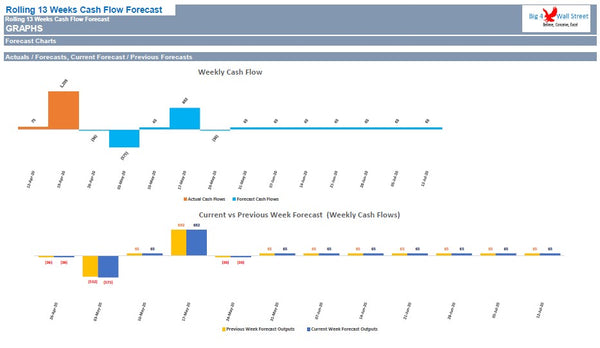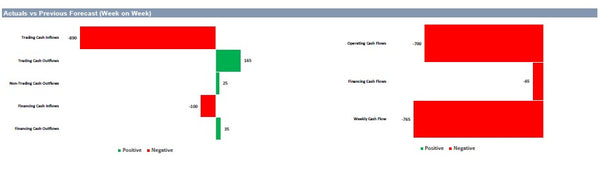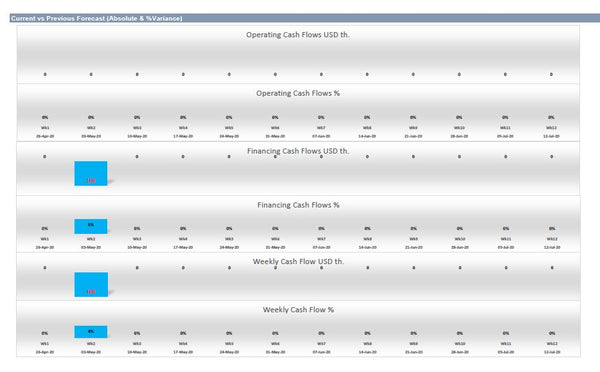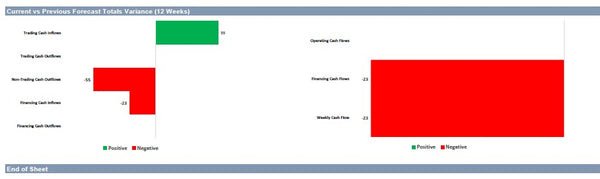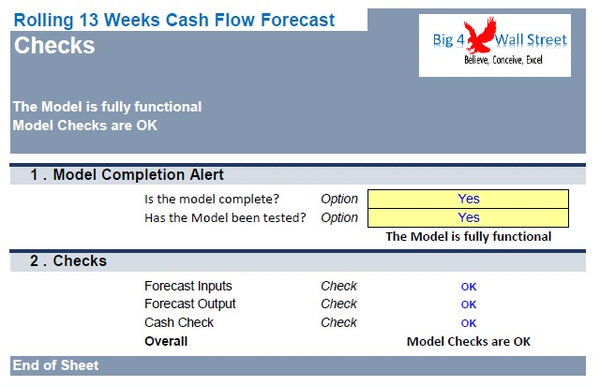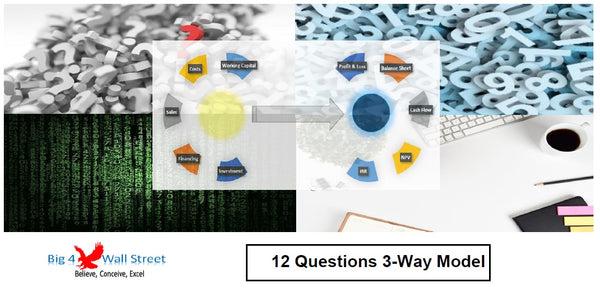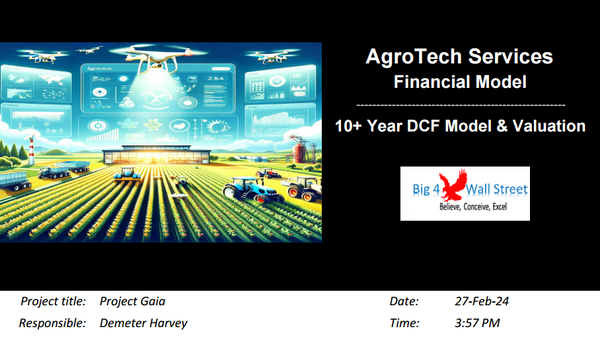Rolling 13 Weeks Cash Flow
€109.00
Rolling 13 Weeks Cash Flow template consists of a model which assists the users in forecasting their cash flows on a weekly basis and in monitoring their actual cash flows on a weekly basis. Additionally variance analysis is performed between actual versus forecasts, as well as between current week forecast and previous week forecasts.
The model generates current and previous forecasts outputs, actual versus previous forecast on a week on week basis, and current versus previous forecasts on a weekly basis as well as on a 12 week basis.